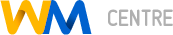Exhibition business RFEI - SketchUp program
Replenishment date: 19.11.2016
Content: 10142__ (1) .zip (1.92 MB)
️Automatic issue of goods ✔️
️Automatic issue of goods ✔️
Sales:
2
Refunds:
0
Reviews:
0
Views:
174
Description
The file is ready, you need to open it in the SketchUp program, at the reception (below the Stroygorod logo) indicate your name and save it in .png format
FINAL COMPUTER PRACTICE ASSIGNMENT (SketchUp)
You have installed SketchUp on your computer and followed our instructions to create one linear model of a display stand. Now you have to independently, having in front of you the samples presented below and the given dimensions, complete the following tasks:
Task 1. Create a three-dimensional model of a corner-type exhibition stand:
Figure 1. General view of the model in front
Figure 2. Front view of the reception
Notes:
1) when completing the task, an Internet connection is required;
2) the Stroygorod logo can be downloaded from the Internet at:
In the browser window you will see an image of our logo. Click on it with the right mouse button, in the menu that appears, select "Save Image As". In the window that appears, select the save location (Desktop) and click "Save";
3) instead of the word "SURNAME" located below the logo "Stroygord" on
front of the reception desk, you must indicate (by means of
SketchUp) your last name. Write the surname in "Arial" font,
"Bold", "Align Center", "Letter Height 0,11m", "Filled",
"Embossed - 0,05m", color the letters. Your surname should be clearly visible on the submitted image of the exhibition stand;
4) load interior items (booklet stand, tables, chairs) into the model from the Google Internet storage;
5) use the sizes shown in the pictures below (if the size of the element is not indicated, you can choose it yourself);
6) use color to color the elements of the model and the letters of your surname,
created in the RGB color model, where set the following color settings: R = 73, G = 119, B = 182. Opacity = 100%.
Task 2. Save the image of the "Stroygorod" stand model you created in the ".png" format.
To do this, expand the program window with the model placed to the full screen, as shown in the figure below.
Go to File → Export → 2D Graphics.
In the window that appears, specify the file name - "StroyGorod", select the export type - ".png", and save the image by clicking the "Export" button.
The image will be saved to your Desktop.
Criteria for evaluation:
completed 70-100% of the task, at the reception (below the logo
"Stroygorod") there is your surname - "credited";
completed less than 70% of the task or missing (cannot be read) Your surname
at the reception - "not credited". Please note: the saved image must be in ".png" format. Otherwise, the score will be "not credited".
The resulting image must be sent to us for verification by the usual
way. If you do not know how to send a completed assignment for verification to RFEI, then read the instructions on this issue in your personal virtual educational space: section "Files" - subsection "Guidelines for working with the portal" - block "Instructions for uploading students' work to the portal ".
FINAL COMPUTER PRACTICE ASSIGNMENT (SketchUp)
You have installed SketchUp on your computer and followed our instructions to create one linear model of a display stand. Now you have to independently, having in front of you the samples presented below and the given dimensions, complete the following tasks:
Task 1. Create a three-dimensional model of a corner-type exhibition stand:
Figure 1. General view of the model in front
Figure 2. Front view of the reception
Notes:
1) when completing the task, an Internet connection is required;
2) the Stroygorod logo can be downloaded from the Internet at:
In the browser window you will see an image of our logo. Click on it with the right mouse button, in the menu that appears, select "Save Image As". In the window that appears, select the save location (Desktop) and click "Save";
3) instead of the word "SURNAME" located below the logo "Stroygord" on
front of the reception desk, you must indicate (by means of
SketchUp) your last name. Write the surname in "Arial" font,
"Bold", "Align Center", "Letter Height 0,11m", "Filled",
"Embossed - 0,05m", color the letters. Your surname should be clearly visible on the submitted image of the exhibition stand;
4) load interior items (booklet stand, tables, chairs) into the model from the Google Internet storage;
5) use the sizes shown in the pictures below (if the size of the element is not indicated, you can choose it yourself);
6) use color to color the elements of the model and the letters of your surname,
created in the RGB color model, where set the following color settings: R = 73, G = 119, B = 182. Opacity = 100%.
Task 2. Save the image of the "Stroygorod" stand model you created in the ".png" format.
To do this, expand the program window with the model placed to the full screen, as shown in the figure below.
Go to File → Export → 2D Graphics.
In the window that appears, specify the file name - "StroyGorod", select the export type - ".png", and save the image by clicking the "Export" button.
The image will be saved to your Desktop.
Criteria for evaluation:
completed 70-100% of the task, at the reception (below the logo
"Stroygorod") there is your surname - "credited";
completed less than 70% of the task or missing (cannot be read) Your surname
at the reception - "not credited". Please note: the saved image must be in ".png" format. Otherwise, the score will be "not credited".
The resulting image must be sent to us for verification by the usual
way. If you do not know how to send a completed assignment for verification to RFEI, then read the instructions on this issue in your personal virtual educational space: section "Files" - subsection "Guidelines for working with the portal" - block "Instructions for uploading students' work to the portal ".